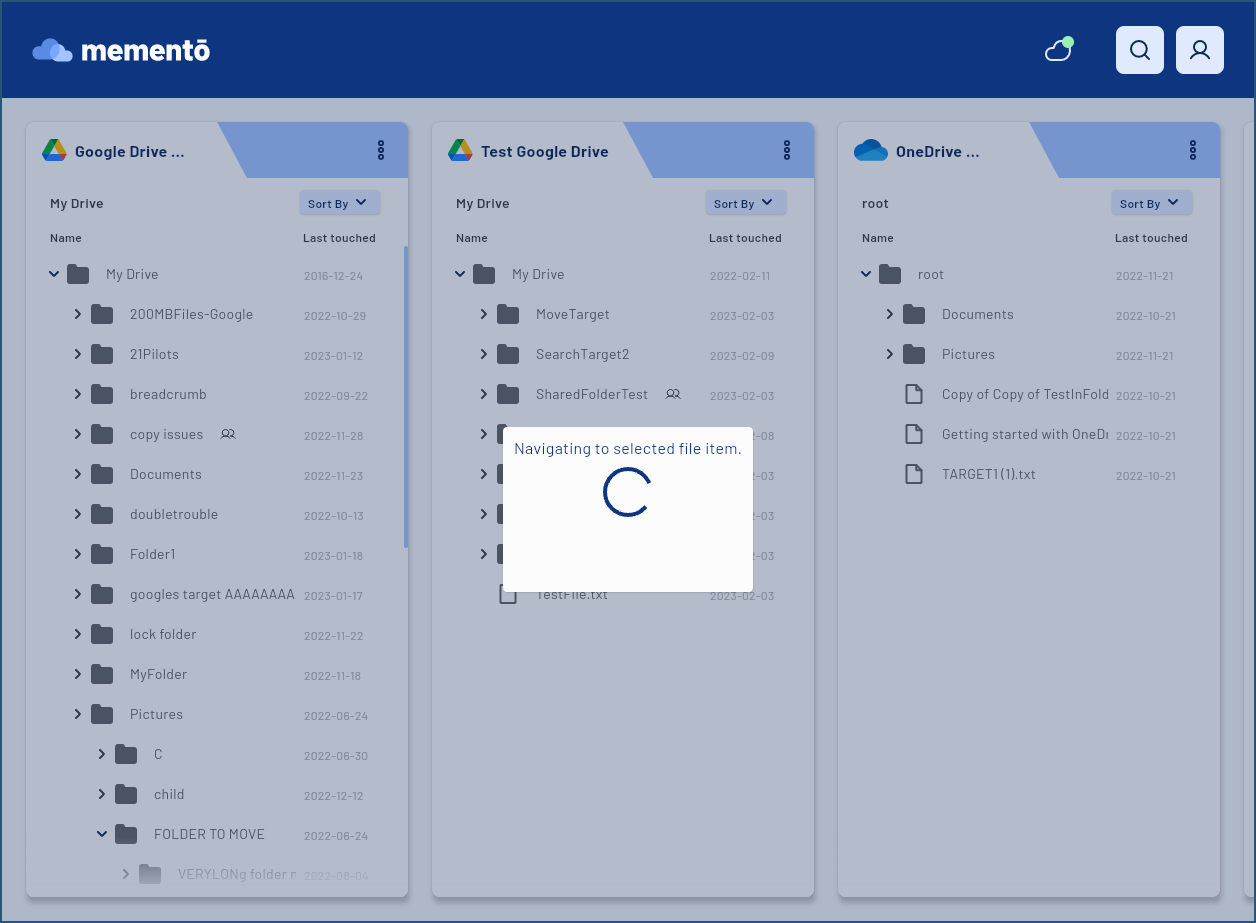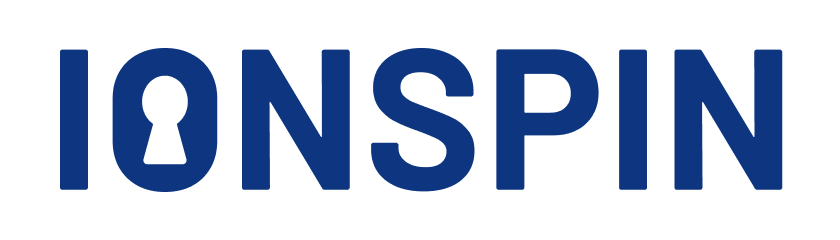To use search click on the search icon in the upper right corner
Step 1
On small screens
On large screens
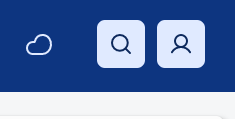
A search dialog will pop up
On small screens
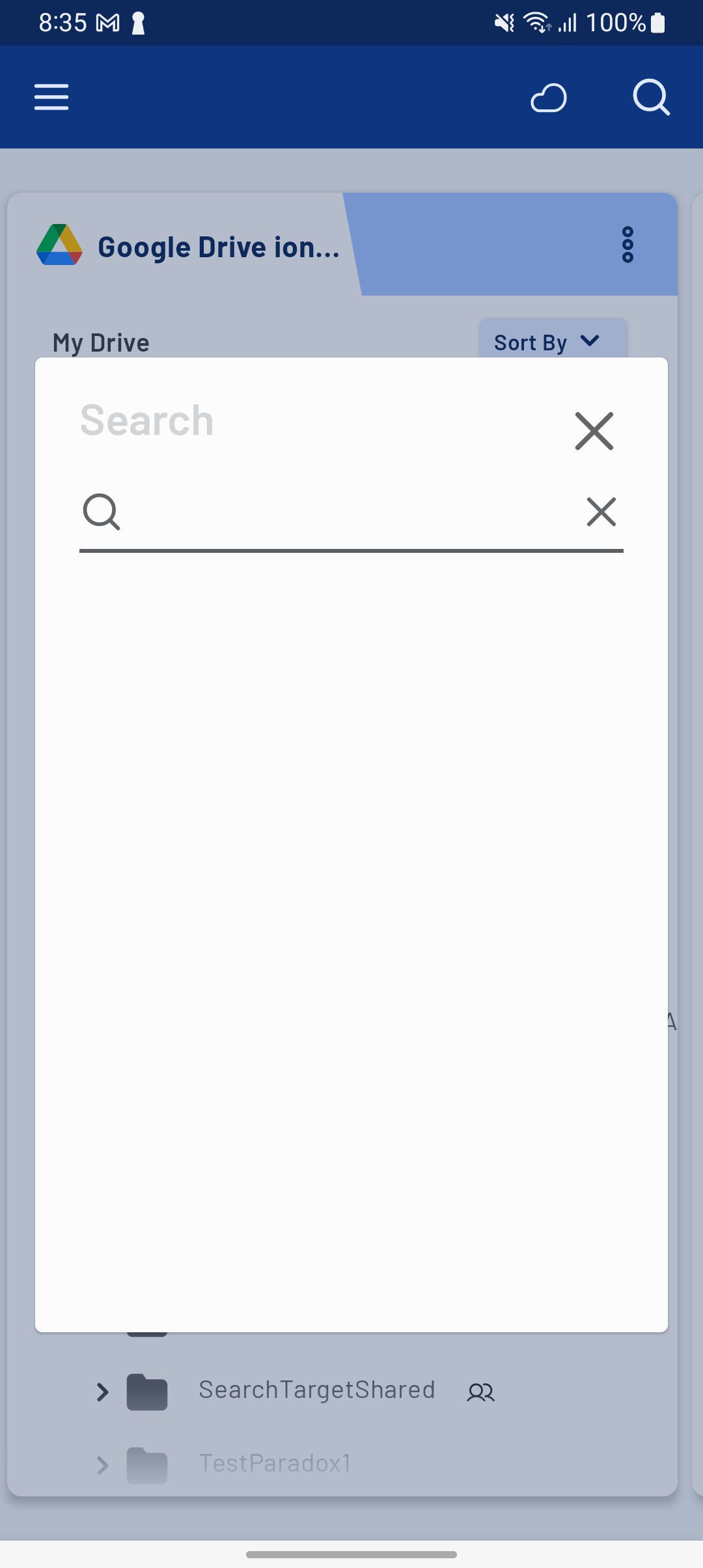
On large screens
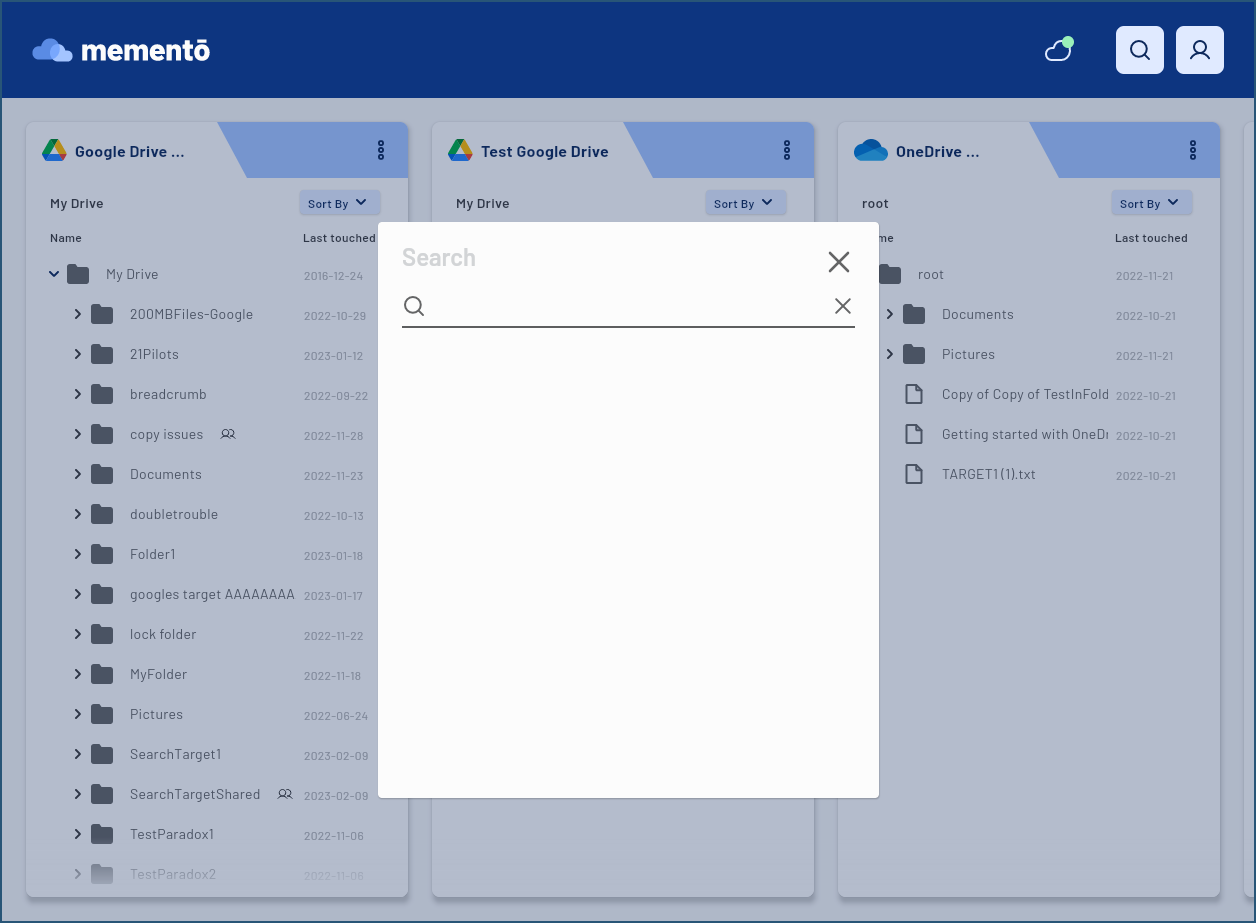
Step 2
You can enter your search query, and after a couple of seconds the search will start.
On small screens
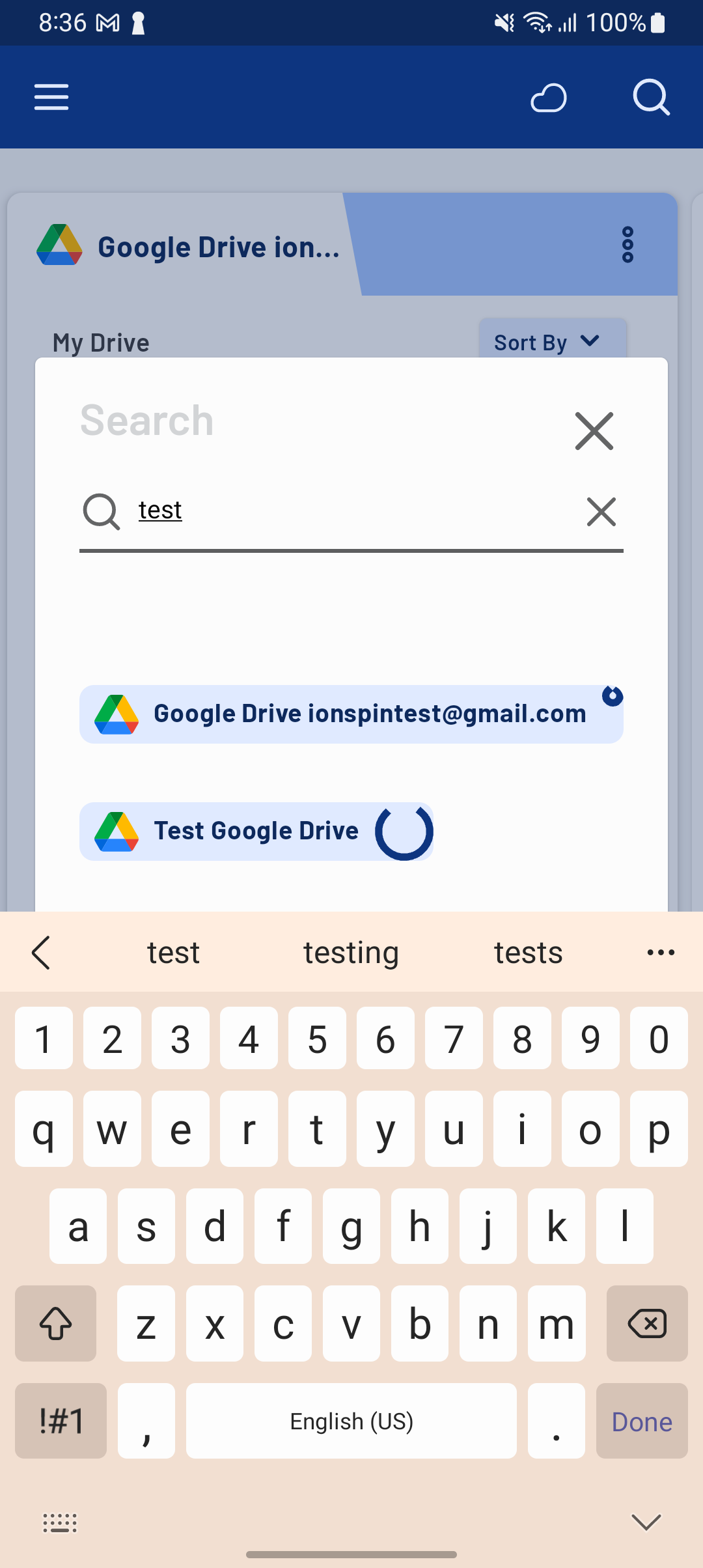
On large screens
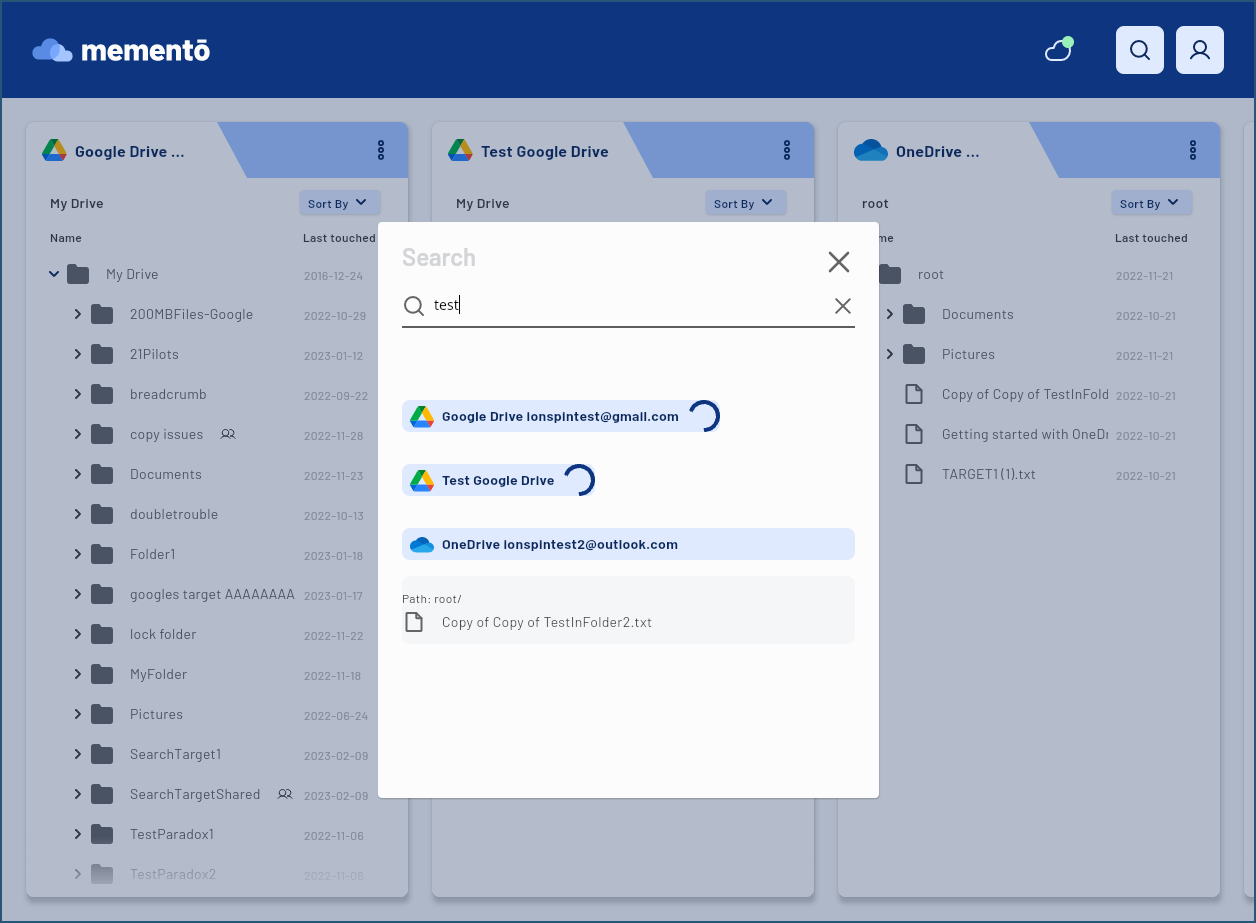
On small screens
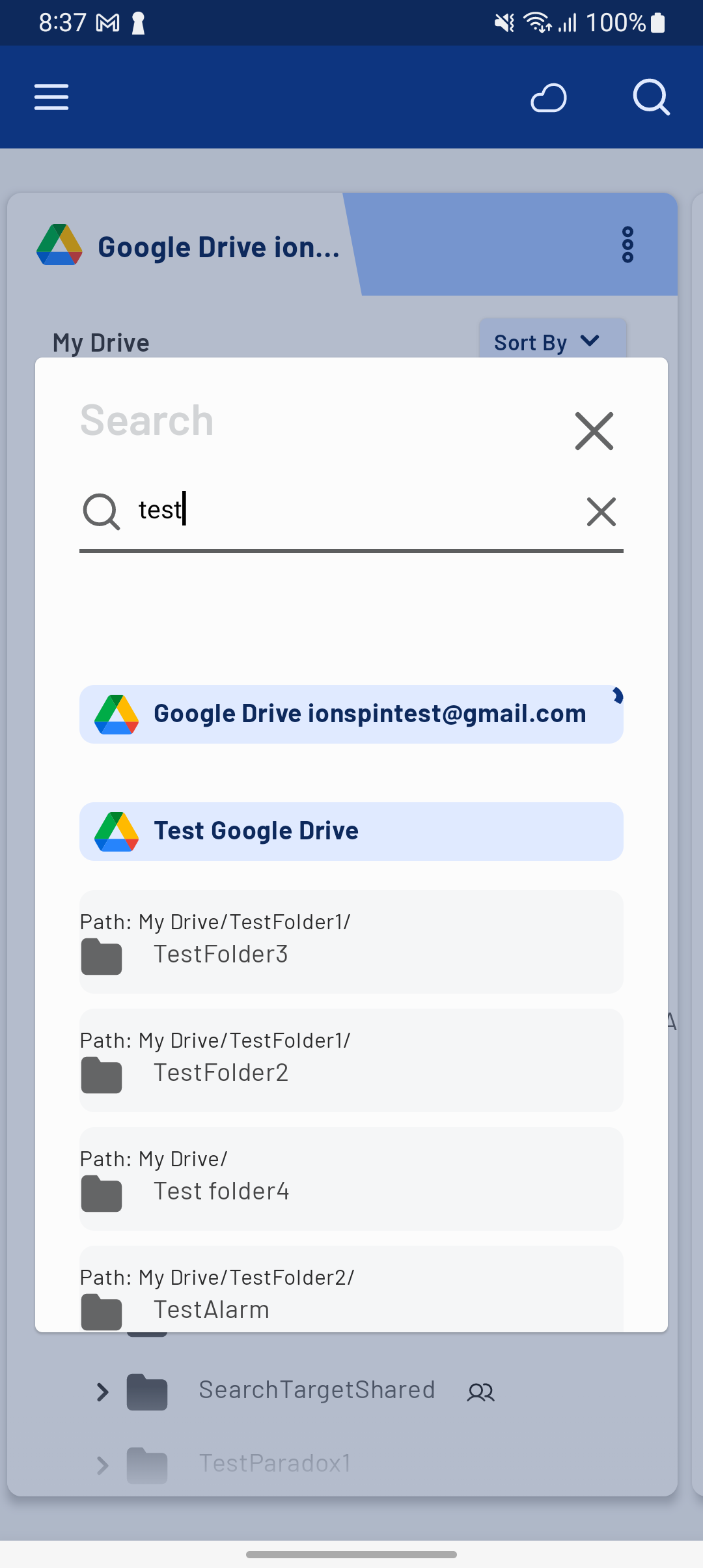
On large screens
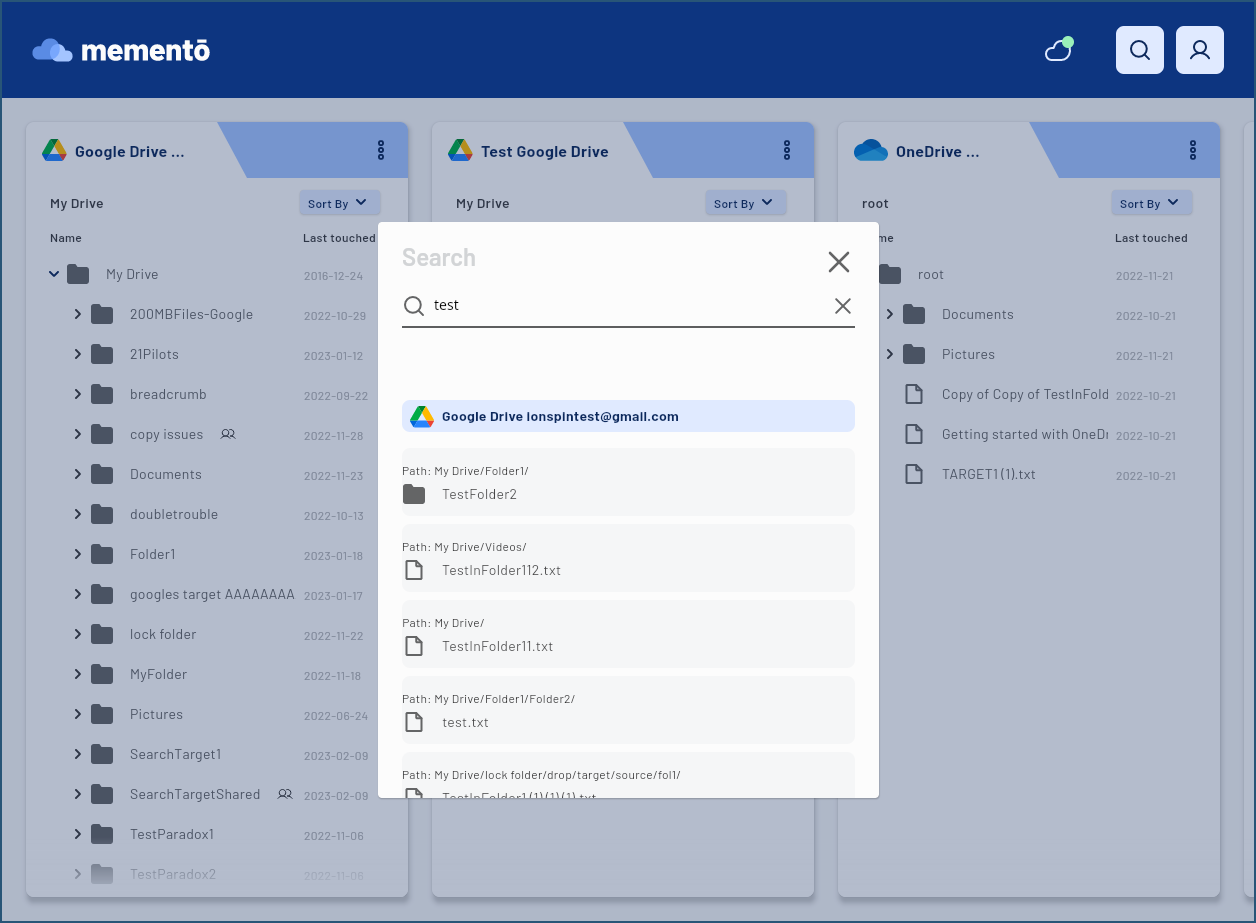
Step 3 - Select an item
Now you can click on an item in the search results. It might take a couple of seconds to load the folder structure, while you will be shown “Navigating” dialog
On small screens
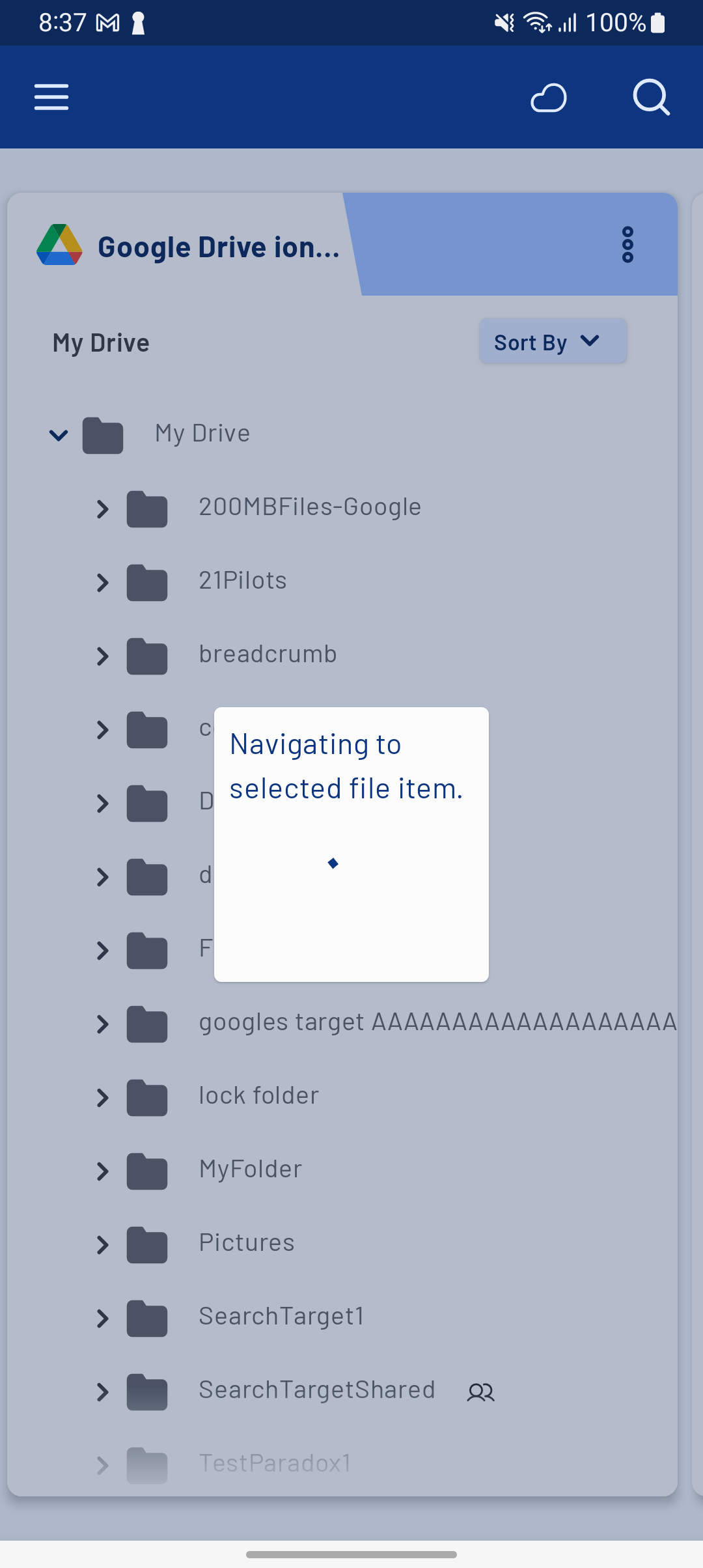
On large screens